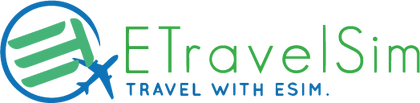eSIM Installation Process for IOS
Setting Up Your Travel eSIM:
Scanning the QR Code:
Step 1: Access Your Mobile Data Settings: Open your iPhone settings. Scroll down and look for either "Mobile Data" or "Cellular Data," depending on your iOS version. Tap on this option to proceed.
Step 2: Add a Data Plan: Within the Mobile Data or Cellular Data settings, you'll find an option to "Add Data Plan." Tap on this option to initiate the setup.
Step 3: Scan the QR Code: Use your iPhone's camera to scan the QR code provided to you. Once scanned, follow the instructions that appear on your screen.
Manual Installation (if necessary): If scanning the QR code doesn't work or if instructed, you may need to manually enter the SM-DP (Subscription Manager Data Preparation) address and the activation code. This information is provided along with your eSIM.
Activate Secondary SIM: Go back to the Data Plan settings and locate the option to turn on the Secondary SIM (eTravel SIM). It's important to keep data roaming enabled to access the internet while you're traveling.