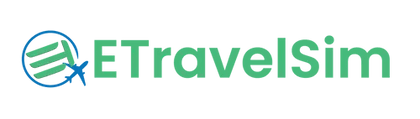Da die eSIM-Technologie immer beliebter wird, schätzen Benutzer ihre Benutzerfreundlichkeit und Vielseitigkeit. Eine eSIM oder eingebettete SIM ist eine digitale Version der herkömmlichen SIM-Karte, mit der Sie problemlos zwischen Mobilfunkanbietern wechseln oder mehrere Tarife auf einem einzigen Gerät verwalten können. Dies ist besonders hilfreich bei internationalen Reisen, da Sie lokale Netzwerke hinzufügen können, ohne die SIM-Karten physisch wechseln zu müssen.
Es kann jedoch vorkommen, dass Sie eine eSIM von Ihrem iPhone oder iPad löschen müssen. Vielleicht wechseln Sie zu einem neuen Gerät, verwenden wieder eine physische SIM-Karte oder löschen einfach alte oder inaktive eSIM-Profile. Ganz gleich, warum Sie eine eSIM entfernen müssen, es kann zunächst etwas verwirrend erscheinen. Aber keine Sorge – es ist eigentlich ganz einfach und hat keine Auswirkungen auf Ihre Daten oder die Funktionsweise Ihres Geräts.
In dieser Anleitung führen wir Sie durch die Schritte zum sicheren Entfernen einer eSIM von Ihrem Gerät und behandeln einige wichtige Tipps und Hinweise, die Ihnen dabei helfen, Ihre eSIMs effektiv zu verwalten.
Inhaltsverzeichnis
- Was ist eine eSIM und warum sollten Sie sie verwenden?
- Was passiert, wenn Sie eine eSIM von einem iPhone löschen?
- So entfernen Sie eine eSIM von Ihrem iPhone, ohne Daten zu verlieren
- So löschen Sie eine eSIM vom iPad: Kurzanleitung
- Können Sie eine eSIM dauerhaft vom iPhone löschen?
- So löschen Sie ein eSIM-Profil auf dem iPhone: Was Sie tun und lassen sollten
Was ist eine eSIM und warum sollten Sie sie verwenden?

Bevor wir uns damit befassen, wie man eine eSIM löscht, ist es wichtig, die Vorteile der eSIM -Technologie zu verstehen und warum sie so bahnbrechend ist. Im Gegensatz zu herkömmlichen SIM-Karten, die Sie physisch in Ihr Gerät einlegen oder daraus entfernen müssen, sind eSIMs digitale SIMs, die direkt in Ihr Telefon oder Tablet eingebettet sind. Das bedeutet, dass Sie nicht mehr mit winzigen SIM-Fächern und -Karten herumfummeln müssen. eSIMs ermöglichen mehr Flexibilität und ermöglichen es Benutzern, problemlos zwischen verschiedenen Anbietern und Tarifen zu wechseln, ohne die physische Karte wechseln zu müssen.
eSIMs machen den Wechsel zwischen verschiedenen Mobilfunknetzen unglaublich einfach und sind besonders nützlich für internationale Reisende, die eSIM-Pläne von eTravelSim nutzen. Mit unserer eSIM können Sie Ihrem Gerät mühelos mehrere Netzbetreiber hinzufügen, ohne die SIM-Karten physisch wechseln zu müssen. Dies ermöglicht einen reibungslosen und nahtlosen Übergang zwischen den Netzen und stellt sicher, dass Sie überall verbunden bleiben – und das alles mit nur wenigen Fingertipps auf Ihrem Bildschirm.
Was passiert, wenn Sie eine eSIM von einem iPhone löschen?
Eine häufige Sorge ist, ob das Löschen einer eSIM zum Verlust persönlicher Daten oder Kontakte führt. Keine Sorge, wenn Sie eine eSIM löschen, entfernen Sie nur den damit verbundenen Mobilfunktarif – Ihre Kontakte, Nachrichten, Apps und alle anderen persönlichen Daten bleiben erhalten. Der Vorgang hat keine Auswirkungen auf den Speicher oder die Leistung des Geräts.
Allerdings werden alle mit dieser eSIM verbundenen spezifischen Einstellungen oder Konfigurationen entfernt. Wenn Sie diese eSIM also für ein bestimmtes Datum oder einen bestimmten Tarif verwenden, stellen Sie sicher, dass Sie bereit sind, sich davon zu trennen, bevor Sie fortfahren.
So entfernen Sie eine eSIM von Ihrem iPhone, ohne Daten zu verlieren
Kommen wir nun zum Kern der Sache. Wenn Sie sich fragen: „ Wie kann ich eine eSIM von meinem iOS-Gerät entfernen?“, folgen Sie diesen einfachen Schritten:
- Öffnen Sie die Einstellungen : Navigieren Sie auf Ihrem iPhone oder iPad zur App „Einstellungen“.
- Mobile Daten : Scrollen Sie nach unten und tippen Sie auf „Mobile Daten“.
- Wählen Sie den eSIM-Plan : Unter „Mobilfunkpläne“ sehen Sie alle aktiven SIMs und eSIMs auf Ihrem Gerät. Tippen Sie auf die eSIM, die Sie entfernen möchten.
- Plan entfernen : Tippen Sie auf „Mobilfunkplan entfernen“. Ein Bestätigungsfenster wird angezeigt, in dem Sie gefragt werden, ob Sie die eSIM wirklich löschen möchten.
- Bestätigen : Tippen Sie auf „Entfernen“, um das eSIM-Profil von Ihrem Gerät zu löschen.
Und das war’s! Die eSIM wird von Ihrem iPhone oder iPad entfernt, ohne dass Ihre anderen Daten oder Einstellungen davon betroffen sind.
So löschen Sie eine eSIM vom iPad: Kurzanleitung
Der Vorgang zum Entfernen einer eSIM aus einem iPad ist dem des iPhone recht ähnlich:
- Einstellungen öffnen : Tippen Sie auf die App „Einstellungen“.
- Gehen Sie zu „Mobile Daten “: Suchen Sie nach „Mobile Daten“ und tippen Sie darauf.
- Wählen Sie Ihren eSIM-Plan : Suchen Sie unter „Mobilfunkpläne“ den eSIM-Plan, den Sie löschen möchten.
- Plan löschen : Tippen Sie auf „Mobilfunkplan entfernen“ und bestätigen Sie.
Die eSIM wird dauerhaft von Ihrem iPad entfernt, ohne dass Daten verloren gehen.
Können Sie eine eSIM dauerhaft vom iPhone löschen?
Ja, wenn Sie eine eSIM entfernen, wird sie dauerhaft von Ihrem Gerät gelöscht, es sei denn, Sie aktivieren denselben Plan erneut mit einem QR-Code oder anderen Reaktivierungsmethoden. Wenn Sie sich nicht sicher sind, sollten Sie alle wichtigen Informationen zum eSIM-Plan sichern, bevor Sie ihn löschen.
So löschen Sie ein eSIM-Profil auf dem iPhone: Was Sie tun und lassen sollten
Das Entfernen einer eSIM ist zwar unkompliziert, dennoch sind hier einige wichtige Tipps und Hinweise, um einen reibungslosen Ablauf zu gewährleisten:
DOS:
- Vor dem Löschen noch einmal prüfen : Stellen Sie sicher, dass der eSIM-Plan nicht mehr benötigt wird, bevor Sie ihn entfernen, insbesondere wenn er noch aktiv ist.
- Sichern Sie wichtige Informationen : Wenn die eSIM mit einem Geschäfts- oder Reisetarif (wie denen von eTravelSim) verknüpft ist, stellen Sie vor dem Entfernen sicher, dass Sie alle wichtigen Kontaktinformationen oder Einstellungen gespeichert haben.
- Vor dem Gerätewechsel entfernen : Wenn Sie Ihr iPhone oder iPad verkaufen oder verschenken, empfiehlt es sich, alle aktiven eSIMs zu entfernen.
Was Sie nicht tun sollten:
- Nicht löschen, wenn Sie unsicher sind : Wenn Sie sich nicht sicher sind, ob Sie die eSIM noch einmal brauchen, sollten Sie sie auf Ihrem Gerät belassen. Sie können sie jederzeit vorübergehend deaktivieren.
- Erwarten Sie keine Rückerstattung : Das Entfernen einer eSIM von Ihrem Gerät führt nicht zur Kündigung des zugehörigen Plans. Sie müssen sich dennoch an den Dienstanbieter wenden, um den Plan offiziell zu kündigen, wenn Sie ihn nicht mehr verwenden.
eSIMs bieten eine moderne, flexible Lösung für die Verwaltung verschiedener Mobilfunktarife auf Ihrem iPhone oder iPad. Wenn Sie häufig reisen und eTravelSim verwenden oder einfach nur Ihre Netzwerkeinstellungen vereinfachen möchten, ist das Löschen einer eSIM ein schneller und einfacher Vorgang, der Ihre persönlichen Daten nicht beeinträchtigt.
Indem Sie die beschriebenen Schritte befolgen, können Sie unerwünschte eSIMs ganz einfach von Ihrem iOS-Gerät entfernen. Dank der praktischen eSIM-Technologie war es noch nie so einfach und effizient, in Verbindung zu bleiben und gleichzeitig Ihre Pläne zu verwalten!