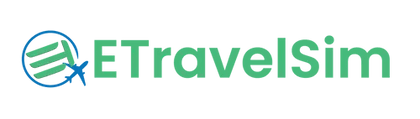Tunesien eSIM
Die eSIM für Tunesien bietet Ihnen:
- Datenvolumen: 5 GB bis unbegrenzte Datenmenge
- Gültigkeitszeitraum: 7 Tage bis 30 Tage
- SIM-Formular: eSIM
- Datengeschwindigkeit: 5G / LTE
- Tethering/Hotspot: Zulässig, außer in Plänen mit unbegrenzter Datenmenge
- Mobilfunknetz: SK Telecom
- Mobilfunktariftyp: Prepaid
- Eingehende Anrufe: Nicht zutreffend
- Mobilnummer: Nicht zutreffend
- Freie Gesprächszeit: Nicht zutreffend
- eSIM-Aktivierung: Automatisch nach der Installation
- Installationsprozess: Automatisch durch Scannen des QR-Codes oder durch manuelles SMDP zusammen mit dem Aktivierungscode
- Lieferung der eSIM: Sofortige Lieferung an die E-Mail-Adresse, die Sie zum Zeitpunkt der Bestellung der eSIM angegeben haben
- Dokumentationsanforderung: Keine Dokumentation erforderlich
- Kompatibilität der Geräte: Alle eSIM-kompatiblen Smartphones
- Fair-Use-Richtlinie: Unser eSIM-Tarif bietet unbegrenztes Datenvolumen während der vereinbarten Laufzeit. Der Netzbetreiber behält sich jedoch das Recht vor, eine Fair-Use-Richtlinie zu implementieren, um eine optimale Netzleistung für alle Nutzer zu gewährleisten.
Bleiben Sie den ganzen Tag verbunden – sichern Sie sich täglich 4 GB Highspeed-Datenvolumen und surfen Sie anschließend unbegrenzt mit 1 Mbit/s. Das Tageslimit wird automatisch aktualisiert!
Gerätekompatibilität
Sie haben zwei Möglichkeiten, um festzustellen, ob Ihr Telefon mit unserem Produkt kompatibel ist. Sie können sich entweder die unten aufgeführte Liste kompatibler Geräte ansehen oder dem hier beschriebenen Schritt-für-Schritt-Prozess folgen, um die Kompatibilität Ihres Geräts zu überprüfen.
Klicken Sie hier, um die Gerätekompatibilität zu überprüfen.
Liste der IOS-kompatiblen Geräte
🌐 Easy eSIM Installation Tips
Follow these quick tips to make sure your eSIM activates instantly and works without issues.
✅ Before Installation
⚙️ During Installation
- iPhone: Settings → Mobile/Cellular → Add eSIM → Use QR Code
- Android (may vary): Settings → Network & Internet → SIMs → Add eSIM → Scan QR
📶 After Installation
🛠️ Quick Troubleshooting
- No Service? Toggle Airplane Mode ON → OFF or restart the phone.
- Still offline? Confirm Data ON for eTravelSim and Data Roaming ON.
- Multiple SIMs? Ensure eTravelSim is selected as the Mobile Data line.
- Installed but deleted? Contact support—reissue may be required before travel.
Need help? Write to support@etravelsim.com with your order number for priority assistance.
So installieren Sie Tunesien eSIM auf dem iPhone ?

Suchen Sie nach Mobile Service
Öffnen Sie die Einstellungen Ihres iPhones und navigieren Sie zu „Mobile Services“, um Ihre Verbindungen zu verwalten

Gehen Sie zu eSIM hinzufügen
Wählen Sie „eSIM hinzufügen“, um mit der Einrichtung eines neuen eSIM-Profils zu beginnen

Finden Sie den QR-Code
Rufen Sie den von Etravelsim zur Aktivierung bereitgestellten QR-Code ab

QR-Code scannen
Scannen Sie mit der Kamera Ihres iPhones den QR-Code und konfigurieren Sie die eSIM automatisch
So installieren Sie eSIM auf einem Android-Telefon?

Einstellungen
Öffnen Sie die Einstellungen und suchen Sie nach Verbindungen

Verbindungen
Suchen Sie unter „Verbindungen“ nach „SIM Manager“

SIM-Manager
Tippen Sie im SIM-Manager auf „eSIM hinzufügen“

eSIM hinzufügen
Scannen Sie den bereitgestellten QR-Code, um Ihre eSIM zu konfigurieren und zu aktivieren
Wichtige FAQ

Wie funktioniert Tunesien eSIM?
Nach dem Kauf eines eTravelsim-Produkts erhalten Kunden per E-Mail einen individuellen QR-Code. Dieser wird an die beim Kauf verwendete E-Mail-Adresse gesendet. Die E-Mail enthält außerdem detaillierte Anweisungen zur Installation des Produkts. Scannen Sie den QR-Code, um das Produkt zu nutzen.

Wie erhalte ich den QR-Code für meinen Einkauf?
Sobald Sie die eSIM gebucht haben, erhalten Sie den QR-Code fast sofort an Ihre registrierte E-Mail-Adresse. Dazu erhalten Sie eine Anleitung zur Installation des QR-Codes, die SMDP-Adresse und den Aktivierungscode. Sobald der QR-Code installiert ist, können Sie loslegen.

Welche Vorteile bietet die eSIM von eTravelSim für Nomaden?
Bei eTravelSim bieten wir eine Reihe von eSIM-Tarifen an, die auf die Bedürfnisse digitaler Nomaden und Vielreisender zugeschnitten sind. Unsere eSIM-Lösungen bieten zuverlässige und kostengünstige Konnektivität, wohin auch immer Ihre Abenteuer Sie führen. Dank einfacher Online-Aktivierung und flexiblen Tarifen war es nie einfacher, in Verbindung zu bleiben.
Häufig gestellte Fragen zu Tunesien eSIM
Was ist eine eSIM??
Ein eSIM oder eingebettetes Subscriber Identity Module ist eine virtuelle SIM-Karte, die in Geräte wie Smartphones und Smartwatches integriert ist. Im Gegensatz zu physischen SIM-Karten werden eSIMs aus der Ferne programmiert und ermöglichen so einen einfachen Netzwerkwechsel und eine einfache Aktivierung, ohne dass ein physischer Austausch erforderlich ist. Sie bieten Flexibilität für den Wechsel von Anbietern und Plänen, bequeme internationale Reisekonnektivität und die Verwaltung mehrerer Nummern auf einem Gerät. Obwohl die eSIM-Technologie nicht allgemein unterstützt wird, verringert sie die Abhängigkeit von physischen Karten und vereinfacht das Benutzererlebnis, indem sie die Fernbereitstellung von Mobilfunkdiensten ermöglicht.
Wie kontaktiere ich Etravelsim?
Wie aktiviere ich die eSim?
Wie kann ich mein Guthaben überprüfen?
Muss ich irgendwelche Unterlagen einreichen?
Wie lade ich meinen Plan auf?
Darf ich den mobilen Hotspot mit unbegrenzten Datentarifen nutzen?
Wie aktiviere ich eSIM auf dem iPhone?
Sie können in der Liste der kompatiblen Mobilteile nach Tunesien eSIM suchen
Apfel
iPhone 16, iPhone 16 Plus, iPhone 16 Pro, iPhone 16 Pro Max, iPhone 15, iPhone 15 Plus, iPhone 15 Pro, iPhone 15 Pro Max, iPhone 14, iPhone 14 Plus, iPhone 14 Pro, iPhone 14 Pro Max, iPhone 13, iPhone 13 mini, iPhone 13 Pro, iPhone 13 Pro Max , iPhone 12, iPhone 12 mini, iPhone 12 Pro, iPhone 12 Pro Max, iPhone 11 Dual SIM (Nano-SIM und eSIM), iPhone 11 Pro, iPhone 11 Pro Max, iPhone XR, iPhone XS, iPhone XS Max, iPhone SE (2020)
Hinweis: Das iPhone 11 ist nicht mit vorhandenen Micro-SIM-Karten kompatibel.
Android
Gemini PDA, Google Pixel 5, Google Pixel 2, Google Pixel 2XL, Google Pixel 3, Google Pixel 3 XL, Google Pixel 3a, Google Pixel 3a XL, Google Pixel 4, Google Pixel 4 XL, Google Pixel 4a, Google Pixel 4a5G, Huawei P40, Huawei P40 Pro, Motorola Razr 2019 Palm, Samsung Galaxy Fold, Samsung Galaxy Note20, Samsung Galaxy Note20 5G, Samsung Galaxy Note20 Ultra, Samsung Galaxy Note20 Ultra 5G, Samsung Galaxy S20Samsung Galaxy S20 5G, Samsung Galaxy S20 Ultra , Samsung Galaxy S20 Ultra 5G, Samsung Galaxy S20+, Samsung Galaxy S20+ 5G, Samsung Galaxy Z Flip, Samsung Galaxy Z Flip 5G
Unser 24/7-Support steht Ihnen zur Verfügung

Chat
Klicken Sie für den Online-Chat unten auf die Schaltfläche „Chat“

WhatsApp Chat
Rufen Sie uns an/chatten Sie mit uns unter unserer WhatsApp-Nummer: +6592361258

Schreiben Sie eine E-Mail an support@etravelsim.com