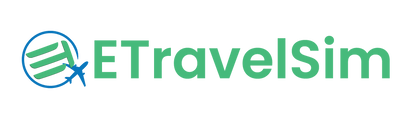Switching to a new phone shouldn’t feel overwhelming—especially when it comes to transferring your mobile connections. With eSIM technology, managing your mobile plans has never been easier. An eSIM, or embedded SIM, is a digital version of the traditional SIM card that’s built directly into your device. This innovation allows you to switch mobile plans effortlessly and manage your connections without the hassle of physical SIM cards.
But what happens when you’re ready to upgrade to a new device? If you are wondering how to transfer eSIM from one phone to another phone, don’t worry! This guide will take you through the simple steps to transfer your eSIM for both Android and iPhone users.
Let’s dive in and keep your connectivity smooth with every upgrade! But first, let us know why eSIM technology is beneficial.
Why Choose eSIM?
The benefits of using eSIM technology are numerous:
- Convenience: With eSIM, you can activate your eSIM and switch mobile plans directly from your device without visiting a store.
- Multiple Profiles: Many eSIM-enabled devices allow you to store multiple eSIM profiles. This is great for travellers who want to use different plans in various countries.
- Sleek Design: eSIM technology helps manufacturers design slimmer devices since they don’t need to accommodate a physical SIM slot.
eSIM vs. Physical SIM
When it comes to mobile connectivity, the primary difference between eSIMs and physical SIMs lies in their form and functionality. A physical SIM card is a small, removable card that you insert into your device, while an eSIM is embedded directly into the device’s hardware. This digital approach allows for easier management of mobile plans, quicker activation, and the ability to store multiple profiles without the need for swapping cards. eSIMs provide a more flexible and streamlined experience compared to traditional physical SIMs.
How to Transfer eSIM from One Phone to Another- Android & Apple?

Transferring your eSIM to a new phone might difficult, but it’s quite straightforward. Here’s a step-by-step guide on how to do it for both Android and iPhone devices.
For iPhone Users- Back-Up Your eSIM: Before you start, ensure your current iPhone is backed up. You can do this via iCloud or iTunes on your computer.
- Deactivate Your eSIM: Go to Settings > Mobile Data > Cellular Plans. Tap on the plan you want to transfer and select Remove Cellular Plan. This deactivation will not affect your eSIM plan; it just prepares it for transfer.
- Set Up Your New iPhone: Turn on your new iPhone and follow the setup instructions. When prompted, choose to restore from your backup.
- Activate Your eSIM: Once the setup is complete, go to Settings > Mobile Data > Add Cellular Plan. Scan the QR code provided by eTravelSim or enter the details manually to activate your eSIM.
- Verify the Transfer: After activation, make sure your eSIM plan appears in the Mobile Data settings and that you can make calls or use data.
- Back-Up Your eSIM: Similar to iPhone users, ensure your current Android device is backed up, either via Google Drive or your manufacturer’s software.
- Deactivate Your eSIM: Go to Settings > Network & Internet > Mobile Network. Select the eSIM profile you want to transfer and tap on Remove or Deactivate.
- Set Up Your New Android Phone: Turn on your new phone and follow the setup prompts. You can choose to restore from a backup during this process.
- Activate Your eSIM: Go to Settings > Network & Internet > Mobile Network > Add Carrier. You can scan the QR code provided by eTravelSim or enter the activation details manually.
- Verify the Transfer: Once you activate your eSIM, check the mobile network settings to ensure your eSIM is functioning correctly.
eSIM in iPhone vs. eSIM in Android Devices

While the basic functionality of eSIM is similar across devices, there are some differences in user experience:
- User Interface: Apple devices generally have a more streamlined interface for managing eSIM profiles, while Android devices may vary in terms of settings based on the manufacturer.
- Multiple Profiles: Both platforms support multiple eSIM profiles, but the way they are managed can differ. For example, iPhones allow users to label each plan (like personal or work) for easier identification.
How Do I Convert My SIM to eSIM?
If you currently use a physical SIM card and wish to switch to eSIM, the process is quite simple:
- Check Compatibility: Ensure your device is eSIM compatible. Most modern smartphones support this technology.
- Contact eTravelsim: Reach out to the eTravelsim support team and request to convert your physical SIM to an eSIM. They will guide you through the process and may provide you with a QR code or detailed instructions to help facilitate the transition.
- Follow Activation Steps: Once you receive the QR code or activation details from eTravelsim, follow the steps outlined for your specific device (iPhone or Android) to activate your eSIM. With eTravelsim, you can enjoy seamless connectivity and hassle-free travel, making it easier than ever to stay connected on the go!
Transferring your eSIM to a new phone is extremely hassle-free. With just a few steps, you can ensure that you remain connected and enjoy the benefits of eSIM technology. By following the steps outlined in this guide, you can confidently transfer your eSIM from one phone to another—whether you’re switching from an iPhone to an Android device or vice versa. Embrace the convenience of eSIM technology and stay connected wherever you go!